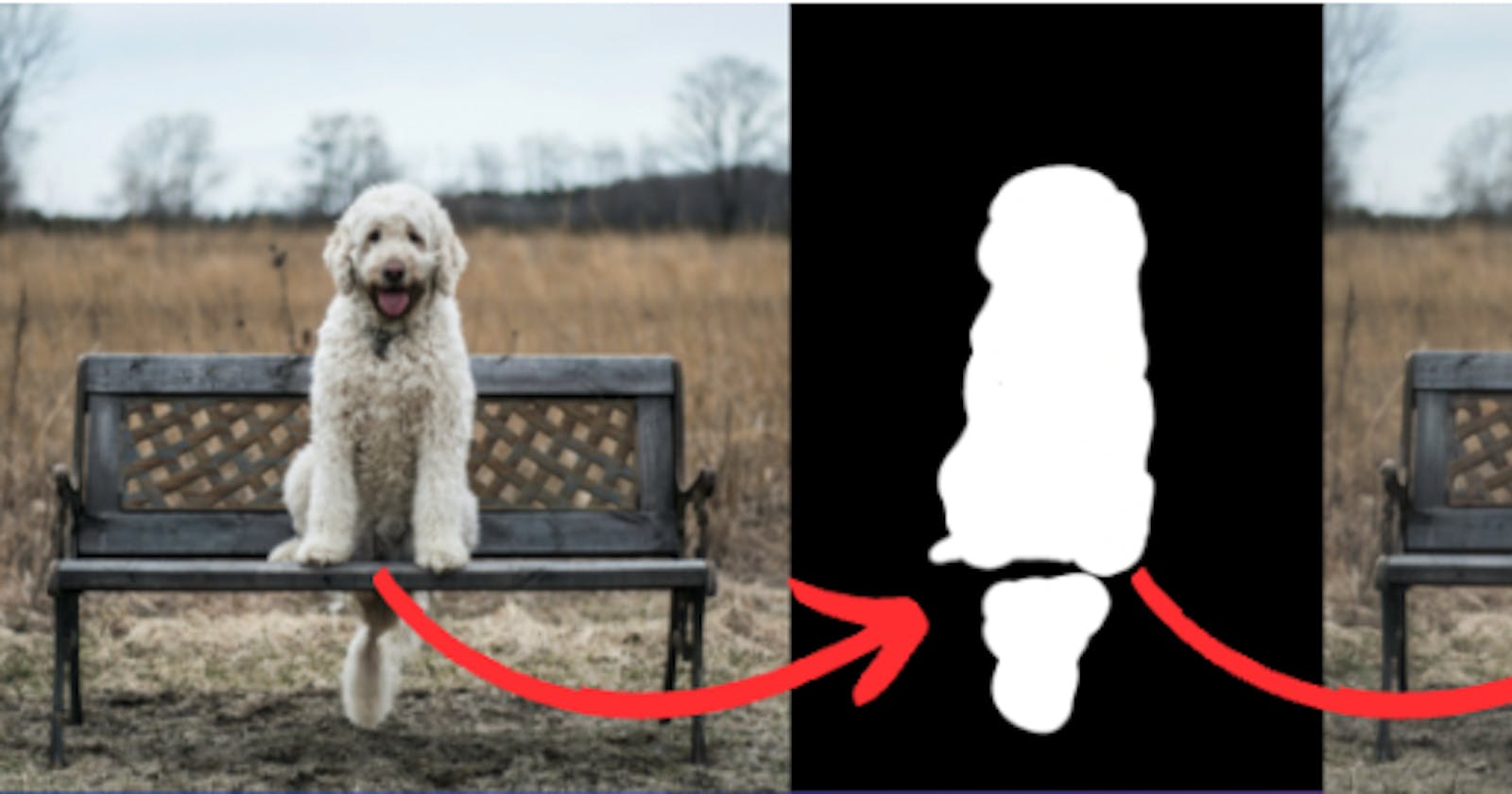Filling in the Blanks with Stable Diffusion Inpainting
A beginner's guide to restoring missing parts of an image with Stable Diffusion Inpainting AI
Do you have images with missing parts that you would like to fill in? Or are you simply looking for a creative way to generate new variations of an image? Look no further than Replicate's Stable Diffusion Inpainting model! This model uses AI to fill in masked parts of an image with stable diffusion.
In this guide, we'll explore what the Stable Diffusion Inpainting model is capable of and how we can use it to enhance our images. We'll also see how we can use Replicate Codex to find similar models and decide which one we like. Let's begin.
About the Stable Diffusion Inpainting Model
Stable Diffusion Inpainting is a model created by stability-ai. You can find more information about stability-ai and their other models on their Replicate Codex Creator page. The model is ranked 7th in popularity on Replicate Codex, making it a well-loved option among users.
This model fills in masked parts of an image with stable diffusion, which helps to produce more visually appealing results compared to traditional inpainting methods. The model can be used to generate new variations of an image, and the input image and the mask image can be specified by the user.
You can find more detailed information about the Stable Diffusion Inpainting model, including its cost and average run time, on its Replicate Codex Model Details page.
Understanding the Inputs and Outputs of the Stable Diffusion Inpainting Model
Before we start using the Stable Diffusion Inpainting model, let's take a closer look at what it needs as input and what it produces as output.
Inputs
The Stable Diffusion Inpainting model requires the following inputs:
prompt: A string that provides a description of the desired output image.negative_prompt: A string that provides a description of what should not be present in the output image.image: The initial image to generate variations of. The model supports images of size 512x512.mask: A black and white image that serves as a mask for inpainting over the image provided. White pixels are inpainted and black pixels are preserved.num_outputs: The number of images to output. A higher number of outputs may cause the model to run out of memory. The default value is 1.num_inference_steps: The number of denoising steps to take. The default value is 25.guidance_scale: The scale for classifier-free guidance. The default value is 7.5.seed: A random seed. Leave blank to randomize the seed.
Outputs
The Stable Diffusion Inpainting model outputs an array of strings, each of which is a URI format of the generated image.
Using the Stable Diffusion Inpainting Model
If you're not up for coding, you can interact directly with the Stable Diffusion Inpainting model's demo on Replicate via their UI. You can use this link to interact directly with the interface and try it out! This is a nice way to play with the model's parameters and get some quick feedback and validation.
If you do want to use coding, this guide will walk you through how to interact with the Stable Diffusion Inpainting model's Replicate API.
Step 1: Install the Node.js client
To start using the Stable Diffusion Inpainting model, you'll need to install the Node.js client by running npm install replicate.
Step 2: Authenticate
Next, copy your API token and authenticate by setting it as an environment variable:
export REPLICATE_API_TOKEN=[token]
Step 3: Run the model
Finally, you can run the Stable Diffusion Inpainting model by importing the Replicate library and calling the run function with the appropriate parameters.
import Replicate from "replicate";
const replicate = new Replicate({
auth: process.env.REPLICATE_API_TOKEN,
});
const output = await replicate.run(
"stability-ai/stable-diffusion-inpainting:c28b92a7ecd66eee4aefcd8a94eb9e7f6c3805d5f06038165407fb5cb355ba67",
{
input: {
prompt: "a photo of an astronaut riding a horse on mars"
}
}
);
You can also set a webhook URL to be called when the prediction is complete. For example:
const prediction = await replicate.predictions.create({
version: "c28b92a7ecd66eee4aefcd8a94eb9e7f6c3805d5f06038165407fb5cb355ba67",
input: {
prompt: "a photo of an astronaut riding a horse on mars"
},
webhook: "https://example.com/your-webhook",
webhook_events_filter: ["completed"]
});
For more information, take a look at the Node.js library documentation.
Taking it Further: Finding Other Image-to-Image Models with Replicate Codex
Replicate Codex is a fantastic resource for discovering AI models that cater to various creative needs, including image generation, image-to-image conversion, and much more. It's a fully searchable, filterable, tagged database of all the models on Replicate, and also allows you to compare models and sort by price or explore by the creator. It's free, and it also has a digest email that will alert you when new models come out so you can try them.
If you're interested in finding similar models to the Stable Diffusion Inpainting model, here's how:
Step 1: Visit Replicate Codex
Head over to Replicate Codex to begin your search for similar models.
Step 2: Use the Search Bar
Use the search bar at the top of the page to search for models with specific keywords, such as "image inpainting" or "stable diffusion." This will show you a list of models related to your search query.
Step 3: Filter the Results
On the left side of the search results page, you'll find several filters that can help you narrow down the list of models. You can filter and sort by models by type (Image-to-Image, Text-to-Image, etc.), cost, popularity, or even specific creators.
By applying these filters, you can find the models that best suit your specific needs and preferences. For example, if you're looking for an image inpainting model that's the most affordable, you can just search and then sort by cost.
Conclusion
In this guide, we took a closer look at the Stable Diffusion Inpainting model, a powerful AI tool that allows you to fill in masked parts of images. We went through the model's inputs and outputs, as well as a step-by-step guide on how to use the model's Replicate API. We also discussed how to leverage the search and filter features in Replicate Codex to find similar models and compare their outputs, allowing us to broaden our horizons in the world of AI-powered image enhancement and restoration.
I hope this guide has inspired you to explore the creative possibilities of AI and bring your imagination to life. Don't forget to subscribe to Replicate Codex's digest email for more tutorials, updates on new and improved AI models, and a wealth of inspiration for your next creative project. Happy image enhancing and exploring the world of AI with Replicate Codex! You can also follow me on Twitter for more AI content and updates.